How to check your CAPP Report via Banner Self-Service
Prior to registration, students should check their Curriculum Advising and Program Planning (CAPP) report. The CAPP report allows undergraduate students to check online the progress towards completion of Pacific Lutheran University’s General Education Program Elements. Faculty and staff advisors also use the CAPP report to assist students in planning their academic program.
How to search for classes via Banner Self-Service
- Open PLU Banner Self-Service.
- Click on Class Schedule.
- Select your search parameters for searching for classes.
- Click on the Search button.
How to register for classes via Banner Self-Service
- Open PLU Banner Self-Service.
- Click on Banner Self-Service and log in using your ePass.
- Select Student Services on the new page that opens.
- Select Registration.
- Select the appropriate Term. (Note for Fall registration: If you are registering for J-Term and Spring, you may only register for one term at a time. After you register for a term, you must then change the Term again in order to register for a different term.)
- Select Add/Drop Classes.
- Enter your Banner Access Code. (All undergraduate students must get this code from their official Academic Advisor.)
- On the bottom of the page, there are a series of text boxes. Enter in the Course Registration Numbers (CRNs; five digit codes that correspond to each class or lab) of the courses for which you would like to register. The CRNs can be found on the Banner Interactive Schedule.
- When you are finished, click Submit Changes.
- When you are finished with registration, securely log out of Banner Web by clicking Exit.
Questions? Contact Registrar’s Office at 253.535.7131 or Academic Advising at 253.535.7459 from 8:00am – 5:00pm, Monday – Friday, for assistance.

Social Media