See yourself here.
PLU is the small, private university in Tacoma, Washington where everyone shares a bold commitment to expanding well-being, opportunity, and justice. Lutes aren’t afraid to do things unconventionally to leave the world better than they found it.
We look forward to welcoming you to the PLU community!

LUTES MAKE IT HAPPEN
From the classroom to the workforce.
The students we nurture and inspire become the minds and hearts driving the future. The PLU experience allows your ambition to blossom into purpose, your skills to sharpen into tools, and your caring to become a transformative force.
WHEN ARE THE IMPORTANT DATES?
Don't miss a thing.
december
12
Last Day of Fall Semester
DEC-JAN
24/4
Admission Office Closed for Winter Break
january
9
Deposit Deadline for Spring Semester 2026 Start
FEBRUARY
1
Regular Decision Date
WHO'S MY ADMISSION COUNSELOR?
Meet the person who can answer all your PLU questions!
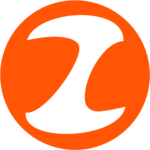
Join ZeeMee
The social app where you can meet and chat with current PLU students and other high school students considering PLU.

Join the PLU Family Portal
The information you need when you need it, and help you as you support your student’s success in applying and enrolling at PLU.
2026-2027 COSTS
PLU helps college costs be manageable.
College costs can be intimidating. PLU has multiple scholarship opportunities and initiatives like our fixed tuition guarantee to reduce financial risk and help make PLU an affordable option. We’ll work with you through the process from start to finish! (See full cost of 2025-26 attendance information from Student Financial Services here – 2026-27 coming soon.)
DO YOU HAVE MY MAJOR?
You'd be surprised.
With 40+ majors and 50+ minors, you’re sure to find your fit.

WHAT'S A PLU EDUCATION LIKE?
Hear it from those who know best, our students and alumni.
"At PLU, the classes are small, and you get to know your classmates and your professors, so you have access to the support you need. You will be challenged and have to work hard, but PLU prioritizes access to student wellbeing services, accommodations, but also and importantly, inclusivity, and identity."
"PLU graduates are difference makers who engage the world in all its complexity with open minds and caring hearts. They’re engaged citizens who strive to serve the common good, and who are local, regional and global leaders in fields like health care, technology, the performing arts, and education."
HOW DOES PLU MEASURE UP?
See our stats at a glance.
students
average class size
student-faculty ratio
students of color
first generation
students come from 33 states and 37 countries
students entering with a 3.0 GPA or higher
classes taught by faculty
small college in Washington for getting a job - Zippia
WHY IS THE PNW SPECIAL?
From the mountains to the ocean, everything's in reach.
We love our location—mountains, water, and lots of green. Seattle is a short drive away, and even closer is downtown Tacoma. And yeah, it rains, but not as much as you might think. Plus, that’s how everything stays so green!
For PLU students looking to venture off campus and explore, the university’s Outdoor Recreation program is a handy resource for thoughtful, easily accessible adventures in the great outdoors: hiking, rock climbing, skiing, kayaking.



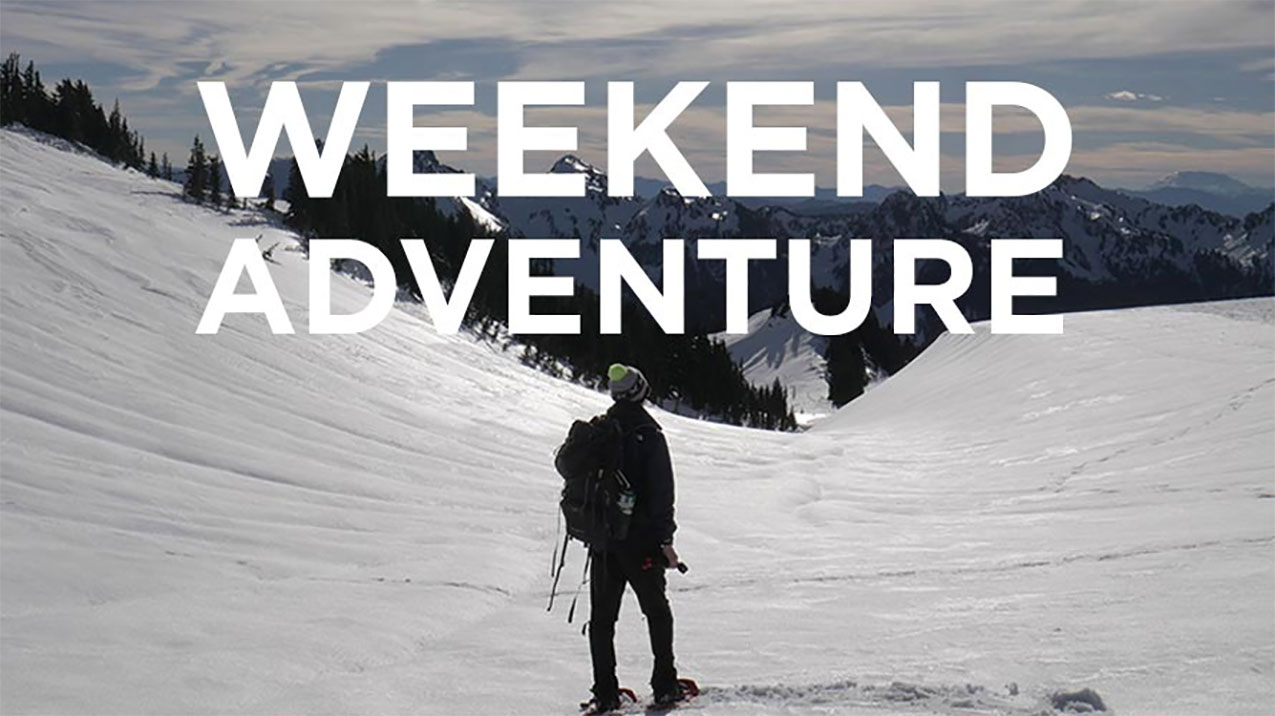
Social Media