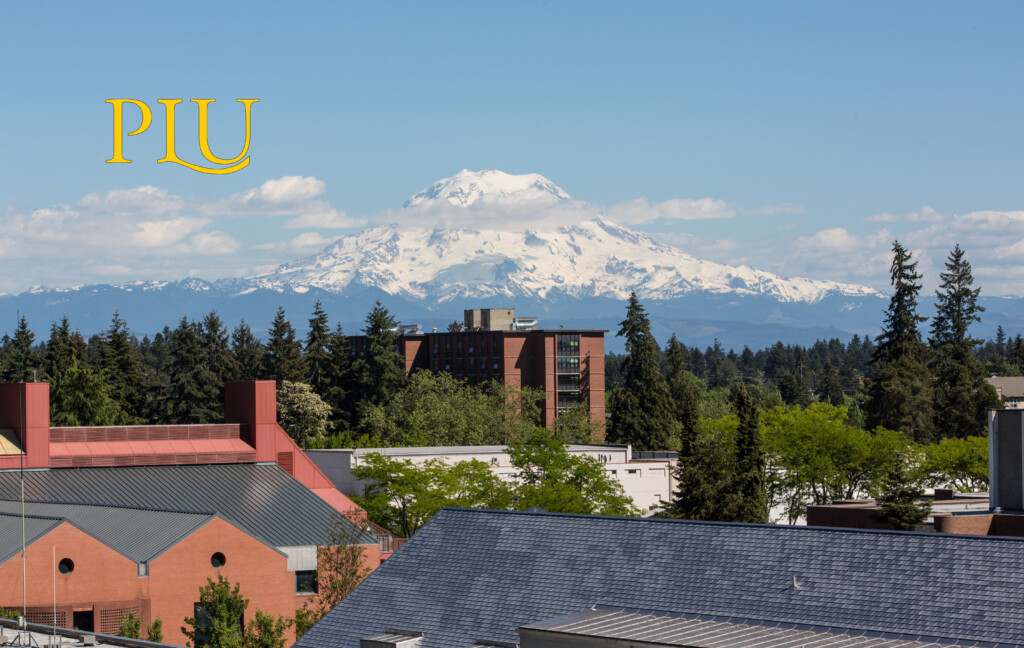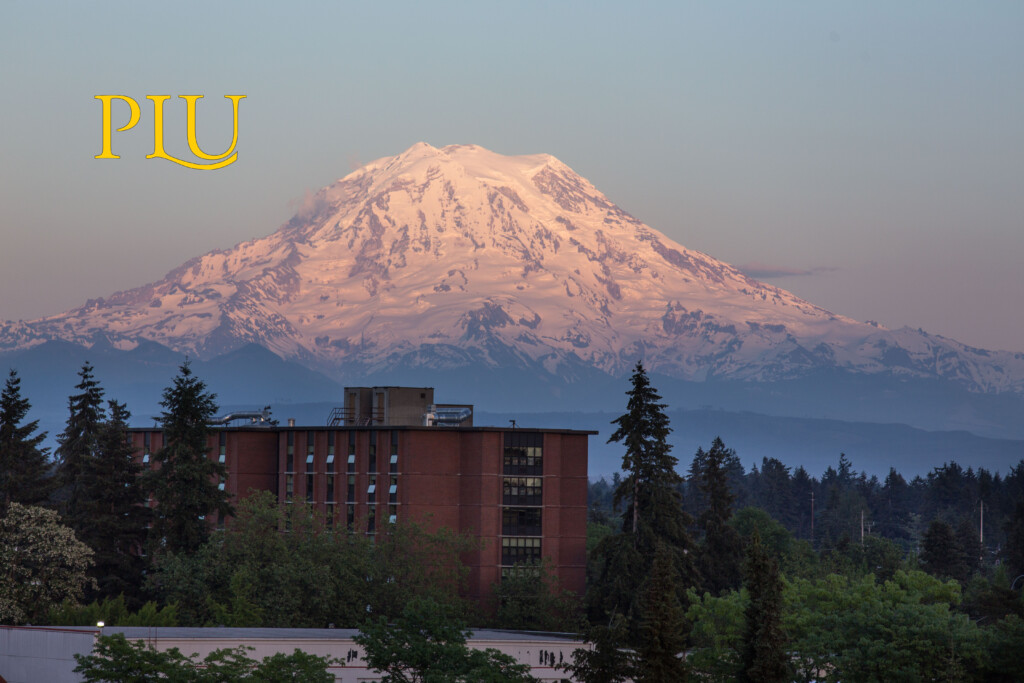Download a PLU Zoom background
You can download a PLU Zoom background off this page for the Spring Alumni Board meeting! To do so, right click on the image. Select “Save image as” to save it to you computer or device. Then open the Zoom meeting. Once you can see the video preview for you Zoom meeting, you will see a little photo icon in the upper right-hand corner of your screen. Click this button and select “background and filters.” On the right-hand side of your screen, you will see a a little box with a plus sign in it. Click on this to add the image that you saved to your computer or device. Once you have added the image, it will appear on the menu screen below your video preview. Simply click on the image you would like to use and it will now appear as your virtual background!
You can also find instructions for how to set up a background while in a Zoom meeting on their website here.