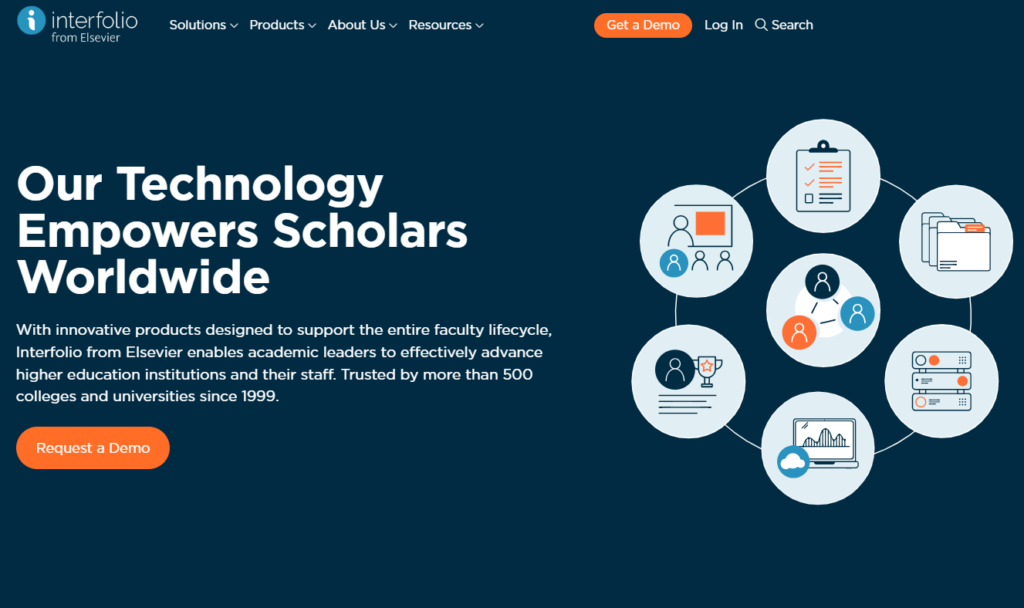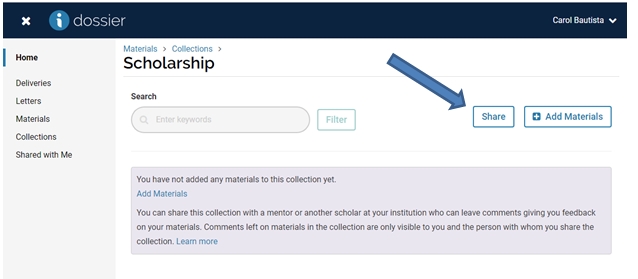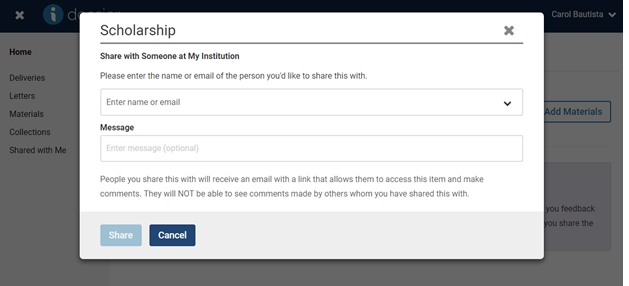Interfolio Log-In Information
- Interfolio is an electronic system for the submission, and review of tenure and promotion materials.
- Interfolio RPT case packet is customized to follow PLU’s tenure and promotion processes.
- Submission deadlines are noted on each sections of your RPT case packet in Interfolio.
Dossier – ALL FACULTY
Dossier serves as the main archiving platform for your teaching, scholarship and service materials. You can add documents and files into Dossier at any time and you can share any Dossier materials with PLU colleagues.
Review Promotion and Tenure (RPT) – TENURE AND PROMOTION CANDIDATES ONLY
After the required meeting with candidates and the Rank and Tenure Committee, candidates will be able to access their own RPT account with a sign-in link via email or sign in directly to interfolio.com.
Within the RPT module, each candidate will assemble a packet of required materials for teaching, scholarship and service. (The packet may also be referred to as your “case”.) Candidates will transfer materials stored in Dossier into their RPT packet.
RPT is accessible only to the candidate before the submission deadline. After the submission deadline, the candidate’s RPT packet is accessible only by the Rank and Tenure Committee, the Provost and the President.
Internet Browsers – Google Chrome is currently highly recommended.
File Types – DOC, DOCX, DOT, ODT, WPD, RTF, TXT, HTML, PDF
Your files can be up to 100MB in size. During the upload process, Interfolio will automatically convert all files to PDF format for document integrity and consistency.
Please be patient during the upload process—the more files, the slower the upload time.
A reminder and it is also recommended that you occasionally clear your cache or history and refresh often.
If your file is too large or have technical issues, contact Scholar Services at help@interfolio.com or at (877) 997-8807 for support.
- www.interfolio.com
- Log in
Sign in with email or sign in with Partner Institution (search for or type in Pacific Lutheran University)
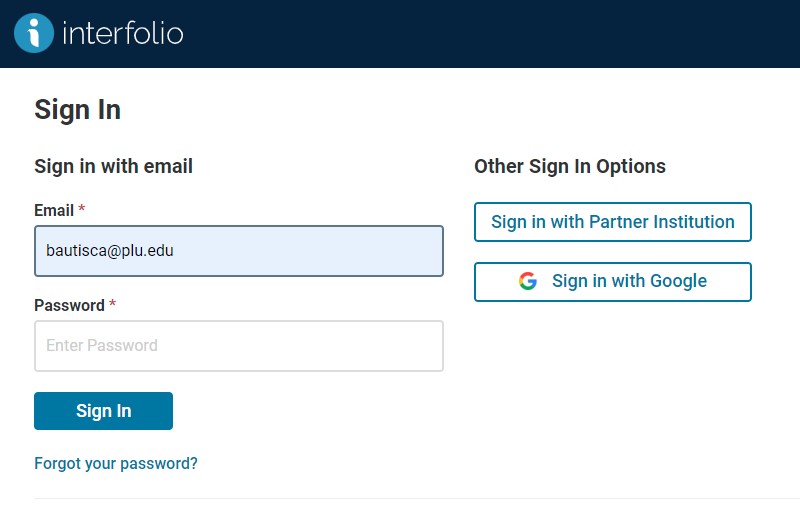
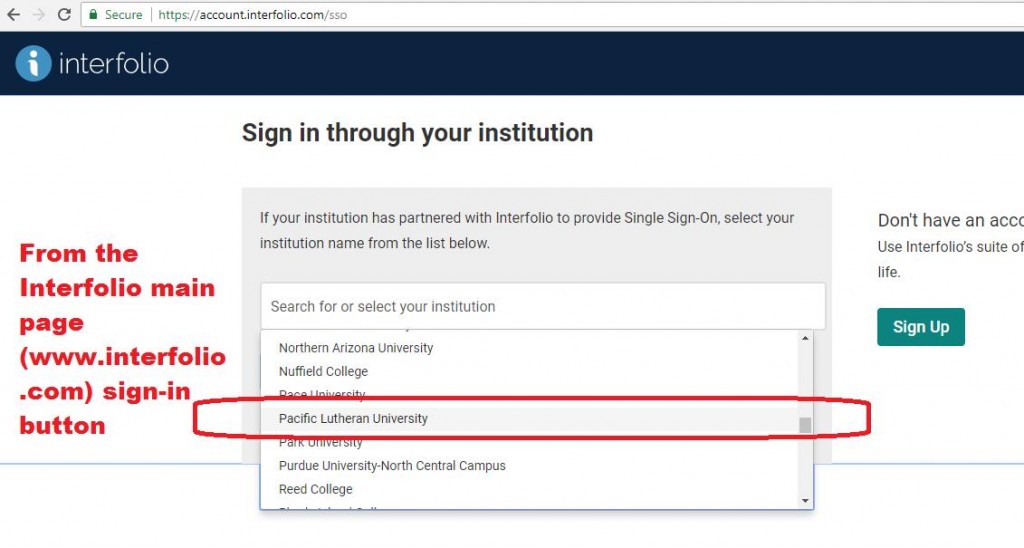
1. Click “log in” (top right hand corner). You will be taken to a page to sign in.
2. Search or enter Pacific Lutheran University as your institution and sign in with PLU single sign-in credentials (ePass).
Any faculty member can sign into Interfolio and access Dossier.
Dossier and Review Promotion & Tenure (RPT)
Dossier is an Interfolio module where you can store and manage your documents in one place. (Think of this as your storage area and it is personal to you).
Review Promotion and Tenure (RPT) is an Interfolio module where faculty will assemble their tenure and/or promotion packets. RPT access is granted only to tenure and/or promotion candidates and only after the candidates have met with the Rank and Tenure Committee.
If you are not able to access your Dossier module, please contact the PLU Interfolio Administrator at facgov@plu.edu or 253-535-8312.
You should see “Hi…(your name), where do you want to go?”, once you are logged in.
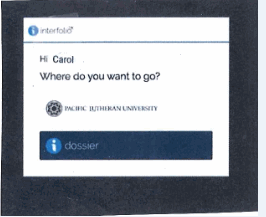
What your Dossier homepage dashboard looks like…
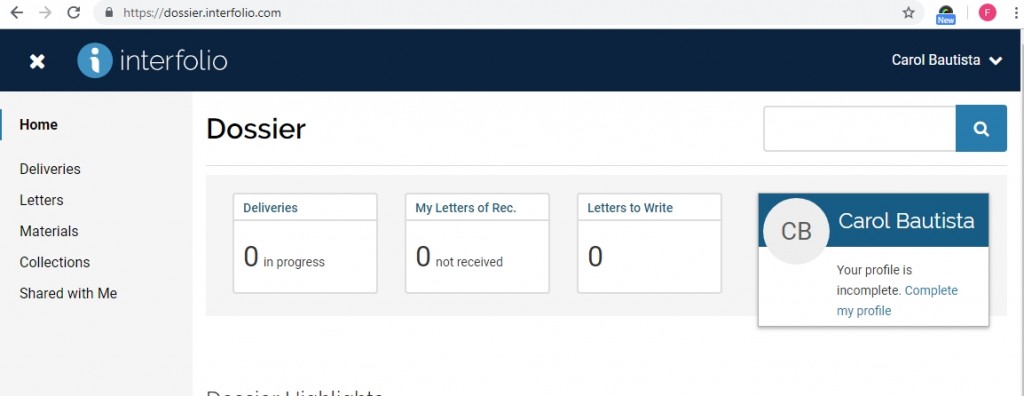
- Click on “Dossier” or select “Interfolio Dossier” from the drop-down menu.
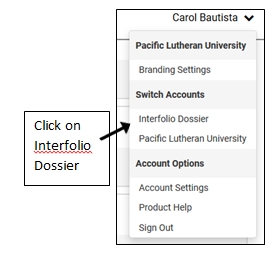
Click on the “Materials” tab to add your documents.
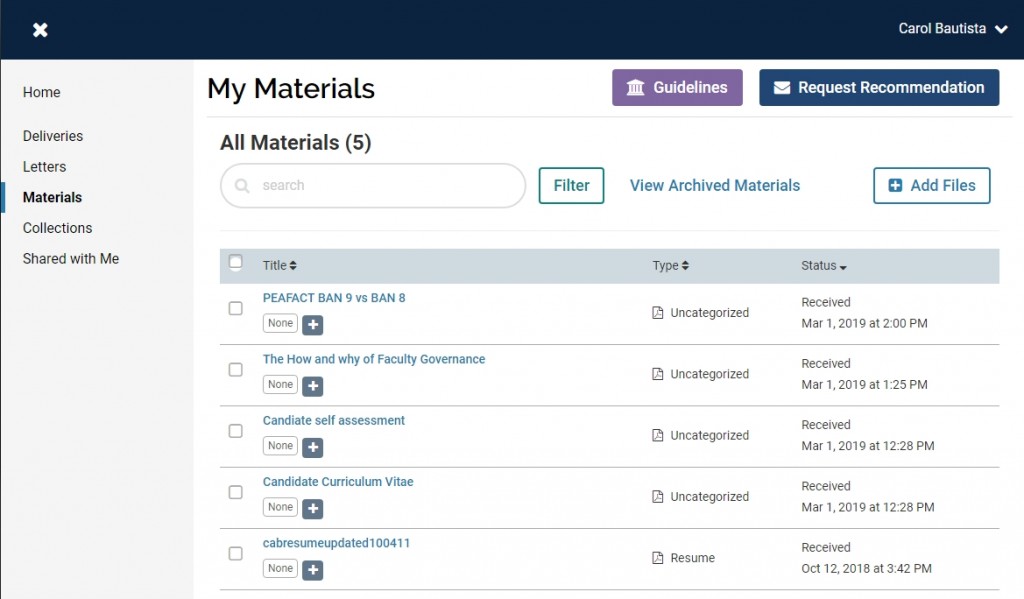
You can also add video(s), link out if you have YouTube video (copy URL) or link to a web page, and add a title of your material.
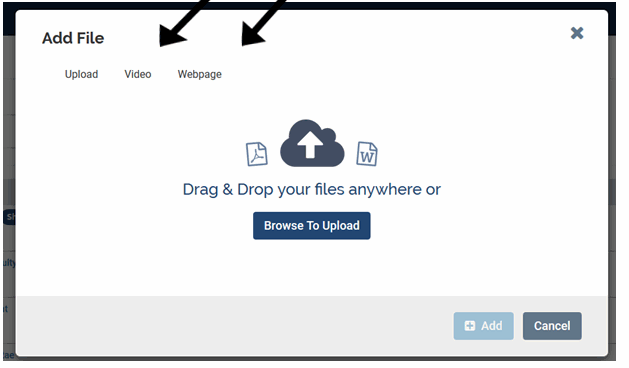
- Select add file
- Drag and drop your file, or browse to upload.
- Click “+Add”
Your files can be up to 100MB in size. During the upload process, Interfolio will automatically convert all files to PDF format for document integrity and consistency.
Please be patient during the upload process—the more files, the slower the upload time.
If your file is too large or have technical issues, contact Scholar Services at help@interfolio.com or at (877) 997-8807 for support.
Under “Collections”, you can create folders to organize your materials. You may upload as many documents as you like into a single collection.
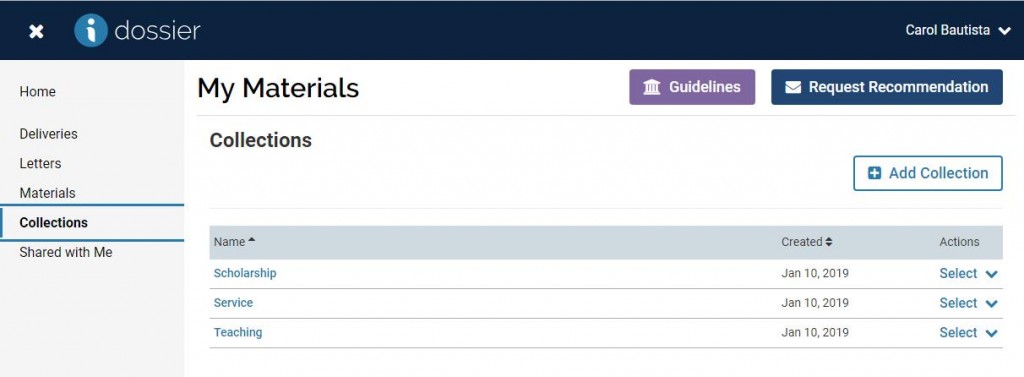
- Click “Add Collections”
- Add a name to your collection folder(s).
For tenure and promotion candidates, we suggest creating separate folders for: Candidate Folder, Teaching, Scholarship, Service.
Helpful resources of materials and information can be found in the Rank and Tenure Materials webpage.
Give your documents/files a meaningful title so your reviewers will see the titles clearly. (Please keep in mind that reviewers of your case may not have a large screen to see the entire name of your document.)
(examples):
– 2018-19 eFAR; 2017-18 Annual Review; 2019-21 Self Assessment;
– 2020-21 Third Year Review; 20-21 Third Year Self Assessment; 20-21 Year-3 Pre-tenure
– 2020-21 4th Post-tenure Review; 20-21 Post-ten 4th II review
– PSYC 101 SP19 Teaching Feedback, BIOL 116 01 FA20 TE
- Click on the file you want to share with PLU colleagues. The file will open, then click on the “Share” button on the right.
- Add the email addresses for individuals you want to share your file(s) with.
NOTE: It is easier (faster) to click and share a collection rather than sharing from each of the documents under the materials.
Please review, update and manage your shared materials, including revoking access to individual items and collections. Your materials will remain in your reviewers dossier until you “revoke access” away with whom you have previously shared the item(s) with.
Your Case Packet is created by the PLU Interfolio Administrator when you become a candidate for tenure and or promotion. The case packet will be available only after the Rank and Tenure Committee meeting with candidates.
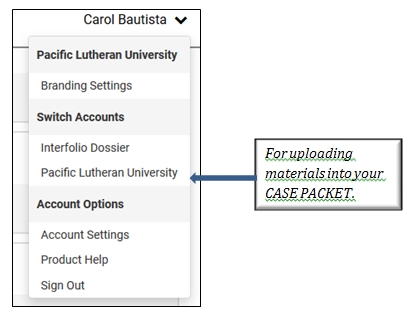
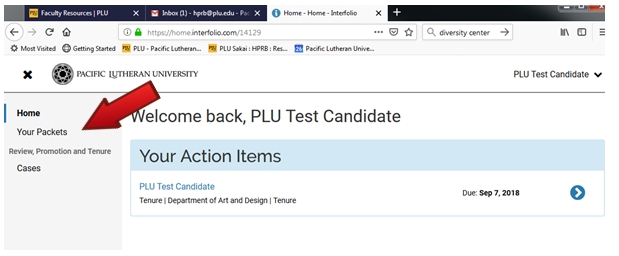
To access your RPT packet, click on “Pacific Lutheran University” from the drop down menu. Do not click on “Interfolio Dossier”.
If you do not see “Your Packet” in your navigation bar, you might be on the Dossier page, switch accounts using the account menu.
- Click the link to “Your Packet” from the navigation bar, or use the link (usually your name) to detail in your homepage action items.
Your tenure and/or promotion packet is divided into the following sections:
- Initial Submission – (evaluator names and email addresses). Note that you do not need to include the faculty members in your department – it will be automatically included in the request.
- Candidate Folder
- Teaching Folder
- Scholarship Folder
- Service Folder
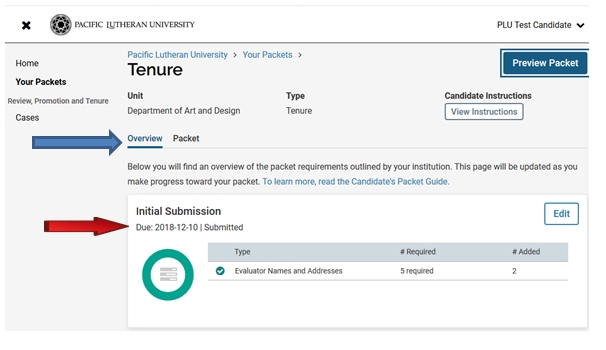
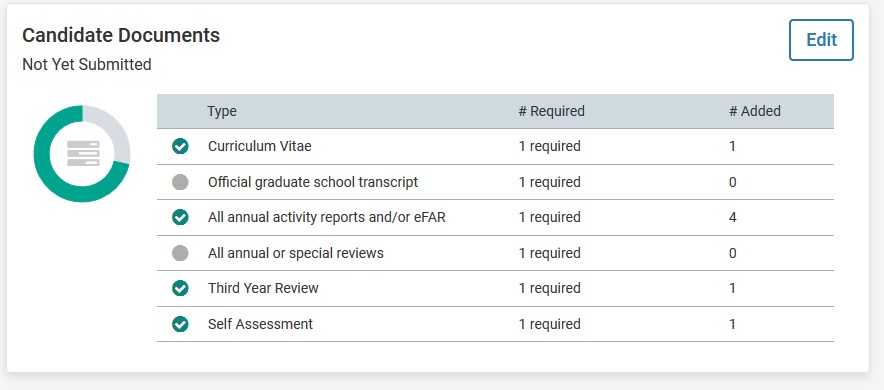
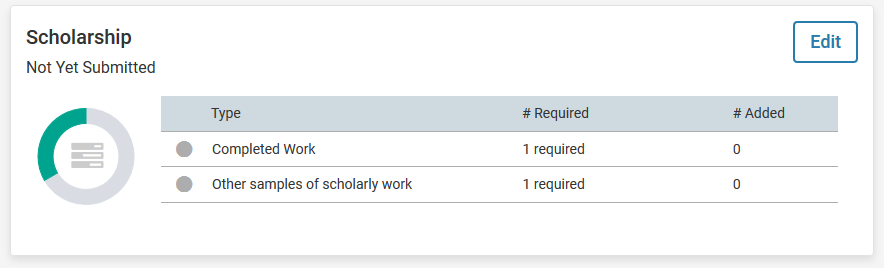

The “Overview” tab allows you to see the outline of your packet requirements which follows the current Rank and Tenure file checklist.
The initial submission of your evaluator names and email addresses – due earlier than the rest of your materials. Please pay special attention to the due date.
Refer to the timelines/deadlines posted on the committee’s website for details.
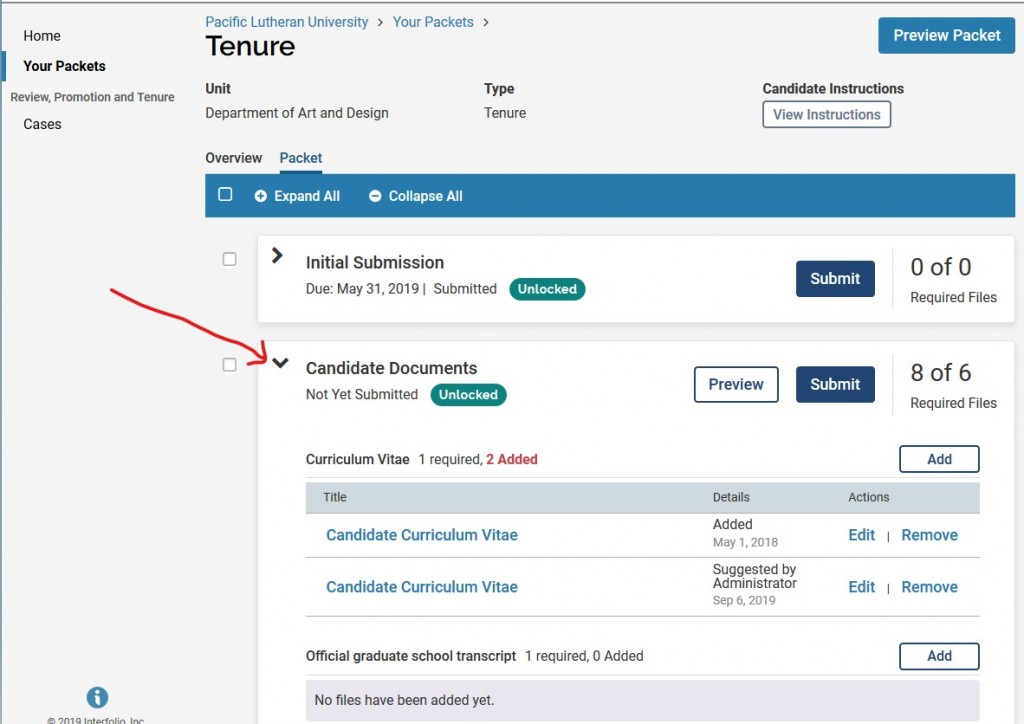
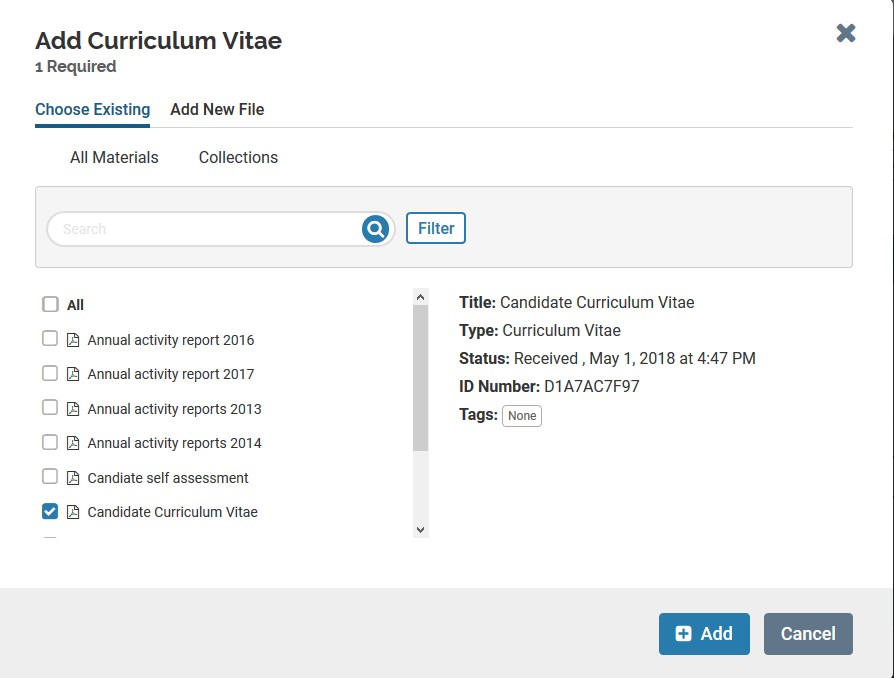
Click on “Packet” tab to start uploading your documents.
- Detail into the section to upload your document.
If your file is too large or have technical issues, contact Scholar Services at help@interfolio.com or at (877) 997-8807 for support.
- Click “Add” then browse to locate your document(s) to upload
- “Add” or “Save” to add your documents
- Continue adding your materials. Note that you can continue adding your materials until you are ready to submit.
Click “Submit” ONLY when all your documents/ materials are ready for submission.
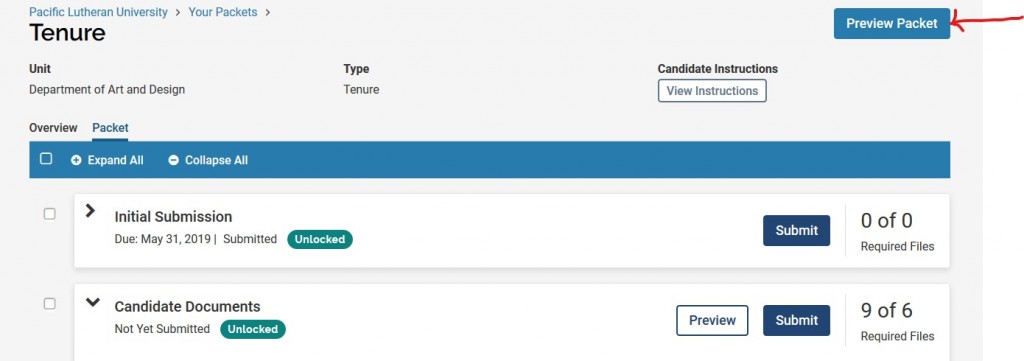
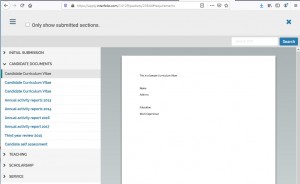
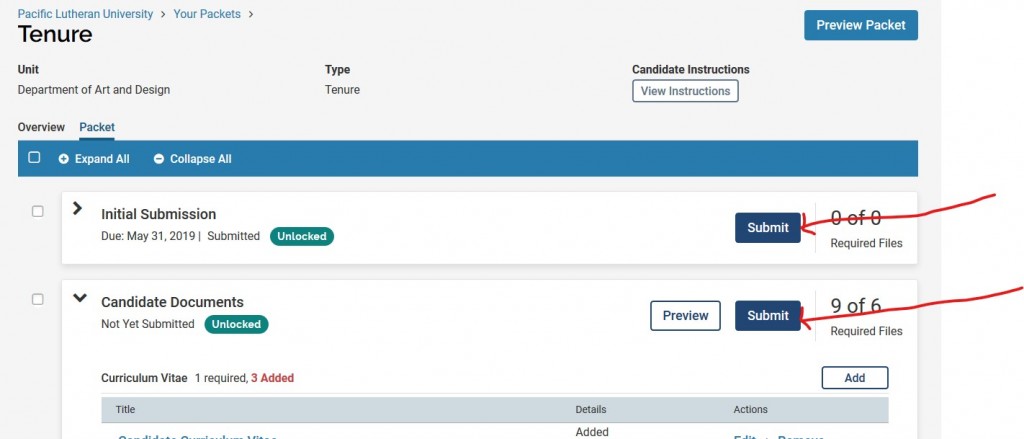
Click on “Preview Packet” before submitting to view the list of your uploaded documents.
Please note: you must click on “Submit” for each section of your packet.
“Submit” ONLY when all your documents/materials are ready for submission.
If your file is too large or have technical issues, contact Scholar Services at help@interfolio.com or at (877) 997-8807 for support.