How to Conduct a Virtual Class Session
By Dana Shreaves, Instructional Designer
 When students or instructors cannot meet in the same physical location, virtual class sessions are one alternative to consider. Virtual meetings are intended for live communication, but some software allows meeting facilitators to record and share videos after a session ends. Be sure to communicate to students how and when to join your virtual class session. During the virtual meeting, participants can choose to display any content on their computer screen. This is useful for sharing presentation slides, documents, web content, or other materials. Participants can choose whether to enable their camera, communicate through audio only, or communicate using text-chat. The PLUTO team recommends instructors use Google Hangouts Meet to conduct virtual class sessions because the interface is relatively simple to use and access with your ePass credentials.
When students or instructors cannot meet in the same physical location, virtual class sessions are one alternative to consider. Virtual meetings are intended for live communication, but some software allows meeting facilitators to record and share videos after a session ends. Be sure to communicate to students how and when to join your virtual class session. During the virtual meeting, participants can choose to display any content on their computer screen. This is useful for sharing presentation slides, documents, web content, or other materials. Participants can choose whether to enable their camera, communicate through audio only, or communicate using text-chat. The PLUTO team recommends instructors use Google Hangouts Meet to conduct virtual class sessions because the interface is relatively simple to use and access with your ePass credentials.
This blog post provides basic advice on how to conduct a virtual class session for lecture and discussion. Videos from the Instructional Technologies team explain the technical aspects of using Google Hangouts for virtual meetings. Sakai videos and help documentation explain how to create lesson pages and activities to virtually manage assignments, assessments, or other graded tasks online.
During a virtual class session, participants communicate using a web-device such as a phone, laptop, or tablet. There are three ways to conduct a virtual class: the instructor could be in a remote location and students are together in a campus classroom (with a facilitator), the instructor and some students are in a campus classroom while one or more students are participating remotely, or the instructors and students are all participating from different, remote locations. Next, we will briefly discuss how each scenario might be managed.
Instructor Off-Campus + All Students On-Campus
If an instructor cannot be present on campus to conduct class, a campus facilitator (staff, faculty, or student) can help manage a virtual class session for students gathered in a campus classroom. In this scenario, the instructor would launch a virtual meeting and the campus facilitator would join that meeting using a classroom computer and projector screen. The facilitator would manage the virtual meeting technology, distribute physical materials as needed, and provide assistance in the classroom space.
PLU classrooms are not equipped with lecture capture or web conferencing technology. To allow students to communicate with the instructor, a high quality microphone should be positioned in the classroom. The Help Desk in the library has Snowball microphones available for checkout that would work well for this purpose. Alternatively, students could approach a webcam and microphone setup at the front of the room to ask questions.
Instructor On-Campus + Mix of Students On- & Off-Campus
A second scenario involves the instructor leading a virtual class session in a campus classroom with a portion of the students in the classroom and a portion participating remotely. If the instructor is presenting digital content to the class, this content can be viewed by remote students if the instructor shares their screen with participants. A webcam could be used to show remote participants what is happening in the classroom, but the quality and proximity of the camera might not clearly display notes on a whiteboard or details of a physical demonstration (like a lab experiment). I recommend sharing as much content as possible on your computer screen. For example, rather than writing notes on a whiteboard, it would be preferable to take notes on a Google Document that can be displayed on screen during the virtual meeting and shared as a digital document after class.
Students participating virtually may need to ask questions or share comments during class. This can be challenging to manage, and virtual students may hesitate to interrupt class or join in group activities. If possible, I recommend that an on-campus facilitator manages the technology and fields questions or comments submitted by remote students. The best process for managing virtual students’ questions depends on the software being used. Generally, questions can be submitted through a text chat window on the side of a virtual meeting screen. A facilitator or instructor can monitor the chat, share comments, or relay questions and answers aloud for the benefit of both remote and in-person students. Or, sometimes it is beneficial for virtual students’ to directly engage in conversation with the class using video or audio. (To reduce distraction, you may want to ask students to keep their video feed turned off until it is needed).
It can be difficult for remote students to feel included in a class session occurring on campus. If multiple students are participating remotely, the group of remote students could engage in discussion together when on-campus students are working in small groups. If only one student is remotely participating, it may be beneficial to conduct your virtual meeting using a laptop that can be positioned alongside a small group of students working within the classroom.
Instructor & All Students Off-Campus
Virtual class sessions are most easily facilitated when the instructor and students are all participating remotely. As in the other scenarios, the instructor can present a lecture or share content on their desktop. Whole group discussion is common in a virtual meeting, but small group work can be challenging if break-out rooms are not a feature of your meeting software.
During a virtual class meeting, students can ask questions in a text chat window or use an established convention to virtually “raise their hand” and address all participants. (Note: It’s important to establish a set of conventions for engaging in the virtual meeting. For instance, you may ask students to turn off their cameras and/or mute their microphones when not speaking.) Supplemental applications, such as Google Docs and Drive, are useful for facilitating synchronous activities during a virtual meeting. Or, student activities can be managed asynchronously using Sakai.
While the idea of conducting a virtual class session may lead to some anxiety, a high quality microphone, a clear set of expectations for participants, and some flexibility to adapt planned activities can make the experience run more smoothly. Technical difficulties can be mitigated by providing students in advance with a troubleshooting guide and process to follow if technical problems arise. For advice on planning virtual meetings, please contact pluto@plu.edu.