SPSS
SPSS is a widely used statistical program utilized by many departments on the PLU campus. As of September 2011, PLU has purchased a license that includes at-home use for faculty, staff, and students. This license includes the SPSS Base, Advanced and Regression modules and allows any member of the PLU community to download, install and license a copy of the program on a personal machine. Please follow the instructions below to download and install SPSS on a personally-owned machine. If you are a faculty or staff member and would like SPSS installed on a PLU-owned machine, please put in a service request at helpdesk.plu.edu or give the I&TS Help Desk a call at 253-535-7525 and someone will contact you to schedule a time to do the installation for you.
SPSS software downloads and license keys below are available to members of the PLU community only. Once you click on a link to download one of the files you will be asked for your current PLU ePass username and password to gain access. Once you have downloaded the software, you will also need to obtain a license authorization code. Without an authorization code, the software can only be used for a 14-day trial period.
SPSS Version 29
Download IBM SPSS Statistics 29 (64-bit) – 912MB
Download IBM SPSS Statistics 29 for Mac OS – 888MB
SPSS Version 28
Download IBM SPSS Statistics 28 (64-bit) – 860MB
Download IBM SPSS Statistics 28 for Mac OS – 858MB
Obtaining an SPSS License Authorization Code
When you finish installing SPSS, you will be prompted to enter an authorization code. Please go to the PLU Software Licensing page to obtain your new authorization code. This code will allow you to install SPSS on one machine. Each license is “locked” to a machine and can no longer be used on another machine once it has been entered and successfully confirmed over the network. You can re-install the software on the same machine, provided you use your existing license code. If you need more than one SPSS license, please contact the help desk at helpdesk@plu.edu and briefly explain why you need to be issued another license.
Annual License Renewal
All licenses expire on June 30th of each year and will need to be renewed at that time. Please return to this page when your license has expired to download the newest version of the software and generate an updated license code.
SPSS Installation Instructions
- Uninstall any previous versions of SPSS on your computer by navigating to the Control Panel and selecting Programs and Features. If a version of SPSS is displayed in the list click on it and select “Uninstall”.
- Click on one of the links above to download the latest version of SPSS available for your operating system.
- When prompted, select “Save file” to save the file to your computer. Note the name and location of the saved file.
- After you have successfully downloaded SPSS you will need to obtain an authorization code from our website here.
- Locate the downloaded installer file you saved earlier and double click to run the program.
- When asked select the “single user license” option for licensing.
- Follow the onscreen instructions to install SPSS.
- When prompted to enter the Product Authorization, type in the Authorization Code that you received in step 4.
Who do I contact if I have questions or problems?
Please contact the I&TS Help Desk at 253-535-7525 if you have questions or problems or put in a service request ticket at helpdesk.plu.edu.