Step 7: Complete and submit your application
Log in online through Mentor, using your PLU username and password.
Once in Mentor, go to the HPRB tab at the top:
- Click on My Proposals in the left menu
- Click Create New Proposal
Mentor will walk you through the following:
Pre-Proposal Diagnostic Survey (to determine level of review)
Identifying your Faculty Supervisor (search by last name)
HPRB proposal form
- Create HPRB Proposal page (this asks for basic information about your project; look for the tiny red stars for required items; Mentor will let you know if you miss any!)
- The next page is where you will enter most of the information about your project. Look for the green arrow and click on ANSWER OR EDIT PROPOSAL QUESTIONS HERE! (to edit, review, revise).
- The next page will show a list of proposal sections that need to be completed (i.e., Project Summary, Participants, Risks/Benefits, Research Methods and Procedures, Privacy and Confidentiality, Recruitment, Informed Consent, Debriefing).
- Click on Add/Edit Answers to get into each proposal section. Most questions are multiple choice with explanations only required for some choices.
- Please read the Instructions in each section! Also look out for the little blue circles with “i” for more information and examples. You can cut and paste relevant text from these hover windows.
- The two big text sections you will need to complete are: the Project Summary (an abstract of your proposed research) and Research Methods and Procedures (where you will describe everything that happens to participants from the beginning to the end of your study).
- After you complete a section, click on Save Answers at the bottom. You will be able to edit your answers any time afterwards (up until you submit your proposal).
- Do not use the browser back button as this can boot you out of the system. If that happens, do not panic! Anything you typed in will be auto-saved and you can get back in and edit.
- Unanswered questions will be shown in red above each section title. You will not be able to submit your proposal until the red goes away!
- consent document
- recruitment materials
- instruments
- debriefing
- children
- international or non-English speaking populations
If these are needed, they will be visible in Mentor within your proposal.
- When you are ready, click on Submit Proposal to Faculty Supervisor (within your proposal in Mentor).
- Your Faculty Supervisor can provide comments (in each proposal section) and edit your uploaded documents. They may send the proposal back to you for further revision.
- When this back-and-forth editing process is complete, your Faculty Supervisor will need to provide an electronic signature that will officially submit your proposal to the HPRB for review.