Where’s my Sakai course?
After you’ve logged into Sakai, your Sakai courses will be listed as tabs across the top of the Sakai window. If you are enrolled in more courses than fit across the page, the right-most tab will be called ‘My Active Sites’. This tab contains all your courses listed by semester. Note that not all PLU courses have corresponding Sakai sites. It may take as long as 24 hours after you register for a class before your username will be added into a Sakai course.
Check with your professor if you are unsure of whether a Sakai site is available for their course. Professors may have created a Sakai site for your course, but it also must be published for students to view it.
More questions? Contact the Sakai Support Team via sakai@plu.edu or 253-535-7509. You can also create a Help Desk Ticket at http://helpdesk.plu.edu. Use the Request Type “Sakai Learning Management System”.