In order provide students with permanent links to articles in library databases that will work from both on and off campus, you need to create a special link using the link converter below. By utilizing this tool, rather than uploading a PDF file to Sakai, you are helping the library collect more accurate usage data.
Creating Links
- Find and copy the link that you'd like to convert.
- Paste link below and click Convert Link.
Locating Database Links to Use in the Converter
Right click on the DOI, copy the link address, and convert the link.
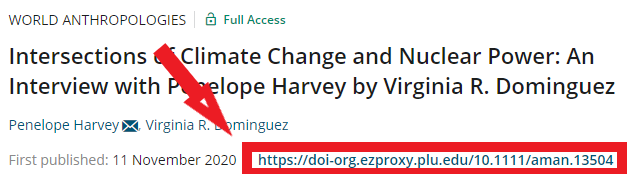
Copy the link and paste into the convert.

Click Get Link.

Click Select button, then ellipsis will display. Click Copy.
Right click on the PDF Full Text link, copy the link address, and convert the link.
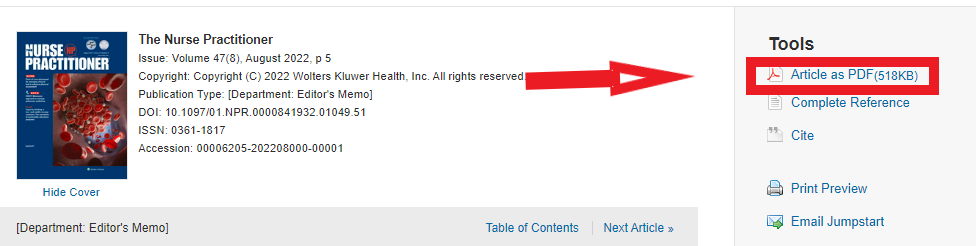
Copy the Document URL; no need to convert the link.
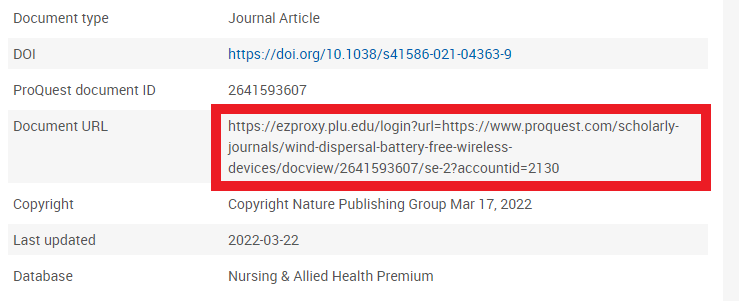
Need Help with Linking?
Electronic and Print Reserves: Course Reserves, 253-535-7501, ereserve@plu.edu
Sakai: Help Desk, 253-535-7525, sakai@plu.edu
Troubleshooting: 253-535-7500, library@plu.edu

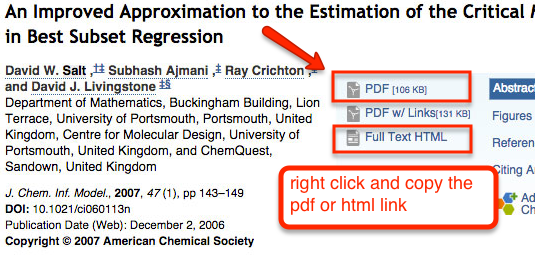
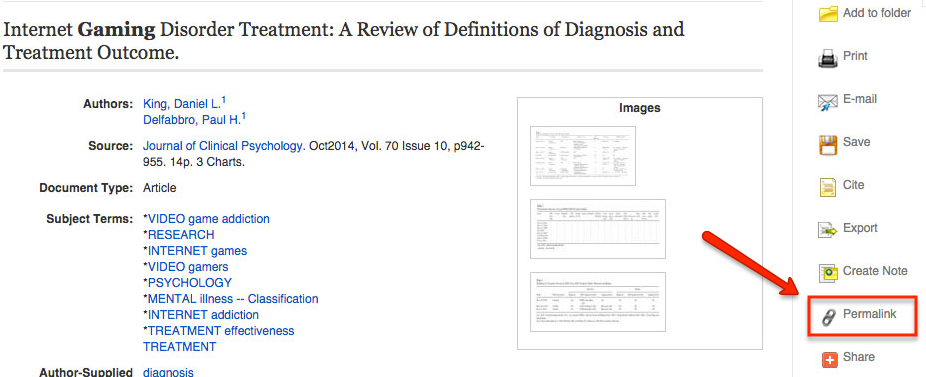
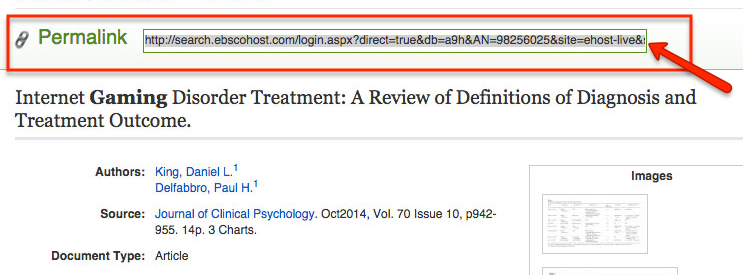
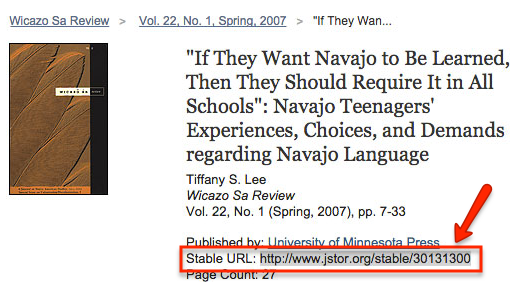
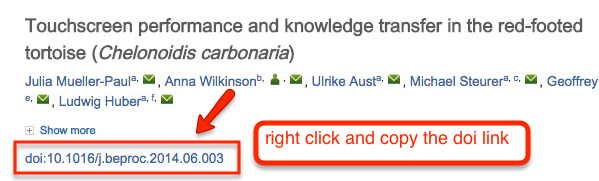
Social Media