Getting Your First LuteCard
STEP 1: Create your GET account
After you’ve registered for classes or your employment contract date has arrived and you’ve claimed your PLU email address (ePass):
• Download the GET app or use the online version at get.cbord.com/plu
STEP 2: Submit an ID Photo
This picture is for identification purposes and it must clearly identify you.
Give us your best headshot, but make sure . . .
• Your face fills at least 80% of the frame.
• It’s a full front view of your head looking straight into the camera (no side profiles).
• You’re not wearing a cap or hat or sunglasses.
• The background is white or light colored and smooth.
• It doesn’t include other people, objects or landscapes.
• It’s in color with sufficient lighting and no shadows.
• It’s not retouched or otherwise enhanced or softened.
We reserve the right to decide which pictures are usable. If you’re unsure, contact us at lutecard@plu.edu.
Submit the photo in the GET mobile app under settings or online at get.cbord.com/plu in the Quick Links
After your photo has been received AND approved, your card will be printed and you will receive an email letting you know it can be picked up at Campus Safety (Martin J. Neeb Center-1st Floor) – during regular business hours.
LuteCards are distributed in Active status and are ready to be used as soon as they are signed out at Campus Safety.