Human Resources
Make sure all of your paperwork has been completed with HR and is in your file prior to starting work. You will need to complete an I-9 (Employment Eligibility Verification form) which requires in person verification of identification documents. Click here for a list of acceptable documents. Also, please contact Human Resources to request your PLU ID number if you don’t have it already. You will not be able to complete some of the tasks below without being in the “system” and having a PLU ID number. Please note that all necessary paperwork must be completed no later than September 1st before the start of Fall semester. The Human Resources phone number is 253-535-7185.
Personnel Manual
The Personnel Policies and Procedures Manual will assist you in understanding the institution and your employment rights and responsibilities. If you have questions about the policies in this manual, reach out to your supervisor or Human Resources (253-535-7185).
PLU ID Card (LuteCard)
PLU’s ID card, or LuteCard, is used for a range of activities – including entering buildings with card swipe access, picking up keys to your office, checking out library materials, and using the GET App to order food for pick-up at campus eateries. Follow these steps to get your LuteCard and learn about the GET App. You should be able to access the system to order your card once your contract start date has arrived (if not sooner) and Human Resources has fully entered your information in the system. For questions or assistance, please email lutecard@plu.edu.
Access (Keys/Swipe Card)
The Designated Office Access Requestor (DOAR), usually your Administrative Associate, will order your key(s) and you will be notified via email when they are available. You’ll pick up your key(s) at Campus Safety in the first floor of the Martin J. Neeb Center. You will need to show your PLU ID card. If you are teaching or have your office in a building that uses a swipe card system, your access to those spaces will be activated automatically on your LuteCard. For questions or assistance, please email access@plu.edu.
Email Address and Password for Computers
Go online to www.plu.edu/epass, complete the form and submit it. If you experience any problems with the form contact PLU Helpdesk at 253-535-7525 for assistance. Check to make sure your office computer is operating properly and that it is connected to the appropriate printer prior to classes starting.
Textbook Ordering and other PLU Supplies
The Lute Locker is proud to be the official store of all things PLU, including a large selection of apparel, gifts, accessories, and supplies. Visit the Lute Locker on the 1st floor of the Anderson University Center. Be sure to pick up something to wear for “Black & Gold Friday”, our weekly campus-wide event. The Lute Locker does not stock Textbooks.
TEXTBOOKS ARE NOT STOCKED AT THE BOOKSTORE. PLU partners with MBS Direct, a Barnes & Noble College company for our textbook needs, and textbook ordering is coordinated through the Center for Student Success. Textbook orders are required as soon as a faculty member signs the contract (federal government requires them at registration time so we need them asap). Students are encouraged to order their books at the beginning of August. To receive access to the textbook adoption collection program, please email the Textbook Coordinator Vanessa Bannon, at bannonvs@plu.edu. If you aren’t using a textbook – you still need to fill out the textbook adoption form and say ‘no textbook’.
Parking Pass
You will need to register your vehicle with Campus Safety at https://www.plu.edu/campussafety/parking under “Vehicle Registration Information”. The registration process requires you to provide the make, model and license plate information of any car you bring on campus. Parking tickets are issued year-round.
Telephone
You will need to set up your voicemail message and password. Instructions are available at https://www.plu.edu/helpdesk/getting-started/. Contact the PLU Helpdesk at 253-535-7525 if you have any questions.
FERPA Policy
Acquaint yourself with our policies designed to protect the privacy of education records by reviewing the Student Code of Conduct.
Faculty Handbook
Our robust Faculty Governance system is a hallmark of PLU’s educational culture. Bookmark the Faculty Handbook for later (and frequent!) reference.
Banner Self-Service
Banner Self-Service is a web-based application that can be used to submit course grades, view/print course rosters, and more. Students use Banner to register for classes. To access Banner Self-Service, navigate to bss.plu.edu, or ePass > Banner from the top of the PLU’s homepage. Your PLU ePass is required to sign in. More information is available at kb.plu.edu/banner
Sakai
Sakai is a web-based application that provides digital resources for courses. Instructors can use Sakai to distribute material, post grades, and create online assignments and tests. The tools in each course site are selected by the instructor. Access Sakai at sakai.plu.edu. More information is available at kb.plu.edu/sakai-instructors.
Google Apps at PLU
The Google Apps at PLU video provides an overview of the common web applications used at PLU, including Google Mail, Calendar, and Drive.
Updated June 2024