Name Usage for Academic & Financial Records
Pacific Lutheran University recognizes that many of its students have a first name they choose over their legal/given name. As a part of PLU’s efforts to create a welcoming and inclusive living and learning environment, the University supports the use of a chosen first name.
Chosen first name is currently used in the online directory, Sakai, class rosters sent to faculty, and internal reports generated by the Registrar’s Office. Students can also edit the name displayed with their PLU email account (see instructions below). PLU will expand the use of chosen name as systems, such as Banner, are updated to include the chosen name functionality. Students who wish to change or update their chosen name can do so via their Banner Self-Service account (see instruction below).
Legal name is used where required. This includes, but is not limited to, transcripts, financial aid records, bills, certification documents, class rosters pulled directly from Banner, student employment records, external reports and data submissions, tax forms, and immigration/SEVIS documents. Students who wish to change their legal name must supply supporting legal documentation and complete the legal name change form (see link to the right).
Forms & Resources
Follow these steps to change the name that displays when you send an email from your PLU account. This does not change your actual email address, it only changes the name that appears with your email address.
- Login to your PLU email
- Open your email settings (found in the upper right hand corner as the image of a cog, if ‘Quick settings’ opens click the ‘See all settings’ button)
- In the Settings screen, click ‘Accounts’
- Find the ‘Send mail as’ feature and click ‘edit info’
- A pop-up window will appear, edit your name as you would like and click ‘Save Changes’
Follow these steps to change your chosen first name and/or pronouns via your Banner Self-Service account.
- Login to your Banner Self-Service account
- Select the ‘Personal Information’ tab
- Click ‘View/Update Personal Information’
- In the ‘Personal Details’ section, click the gold ‘Edit’ button (found on the right hand side).
- A pop-up window will appear and you will be able to enter your chosen first name* and select your pronouns
*Please note that in Banner products chosen name is labeled ‘preferred’ name. When Banner updates their products to allow use of the term ‘chosen’ PLU will apply the update.