Once you have added content to your form, there are some backend settings that should be set. Click on settings.
Make sure your Form Name is set in the first two highlighted areas and the Form url is in lower case with underscores in between the words.
Then click on Emails & Actions.
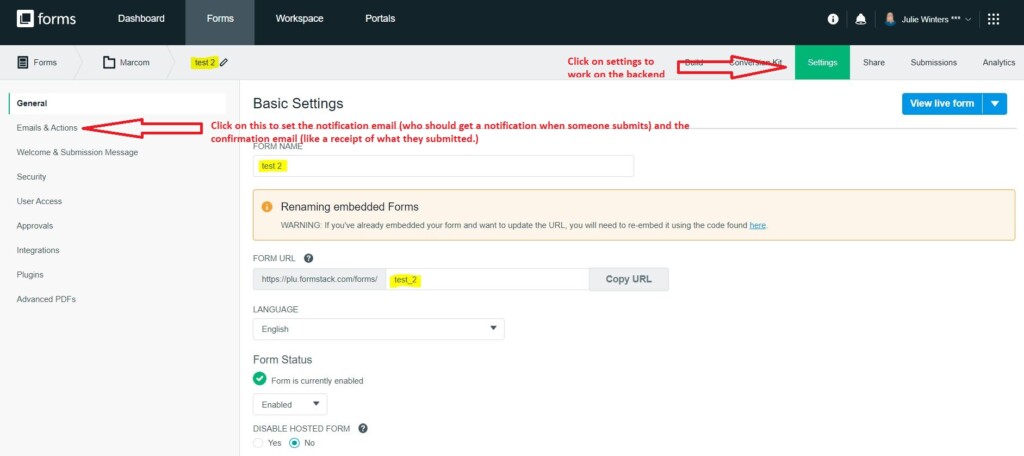
In Emails & Actions, click on the Edit of the gray Notification Email bar.
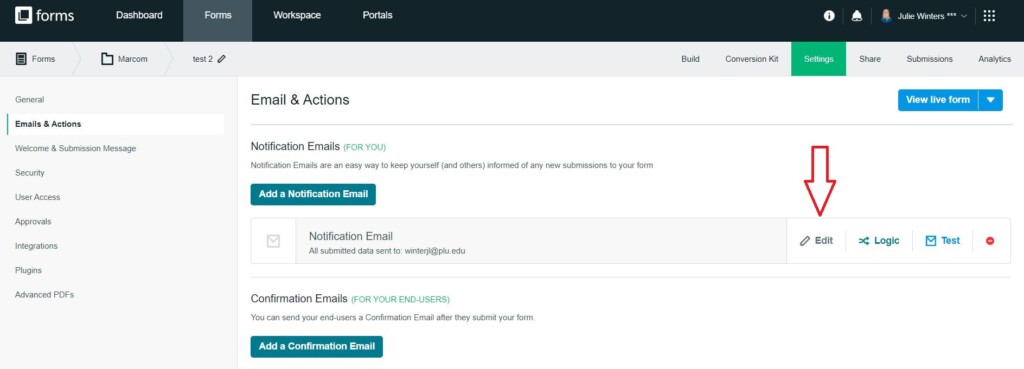
There are a multitude of options that you can set in Notification Email Settings. Some are listed below.
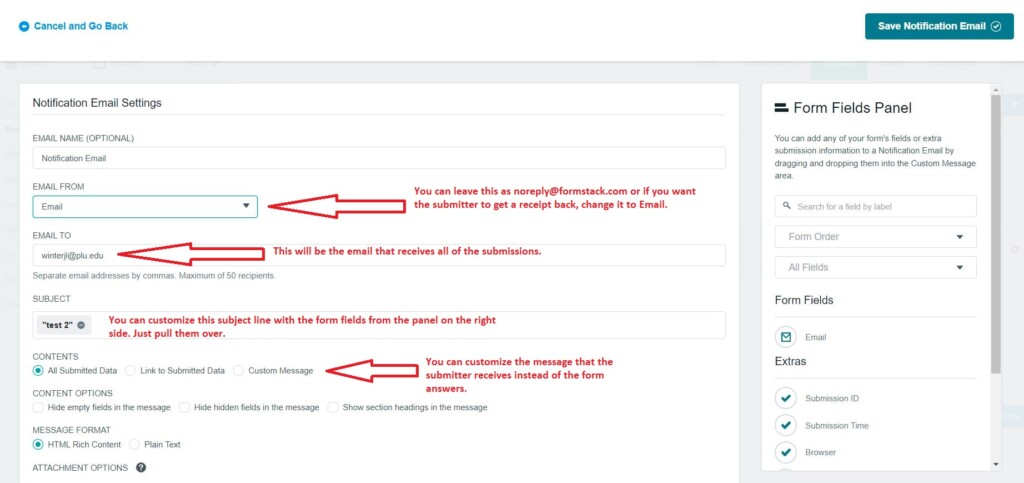
If you want to send a receipt of the questions and answers back to the submitter, click on Add a Confirmation Email. In order for this to be activated though, you do have to have an email question in your form.
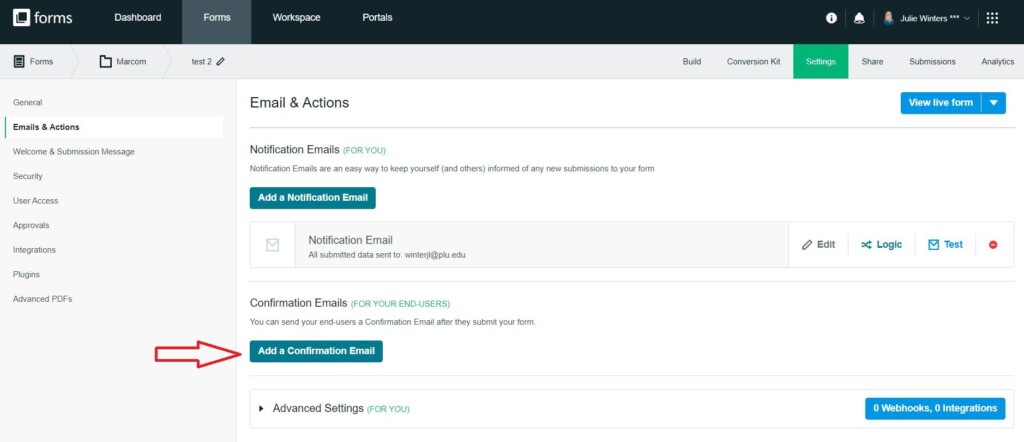
There are a multitude of options that you can set in Confirmation Email Settings. Some are listed below.
If you have any questions, please email Julie Winters winterjl@plu.edu.
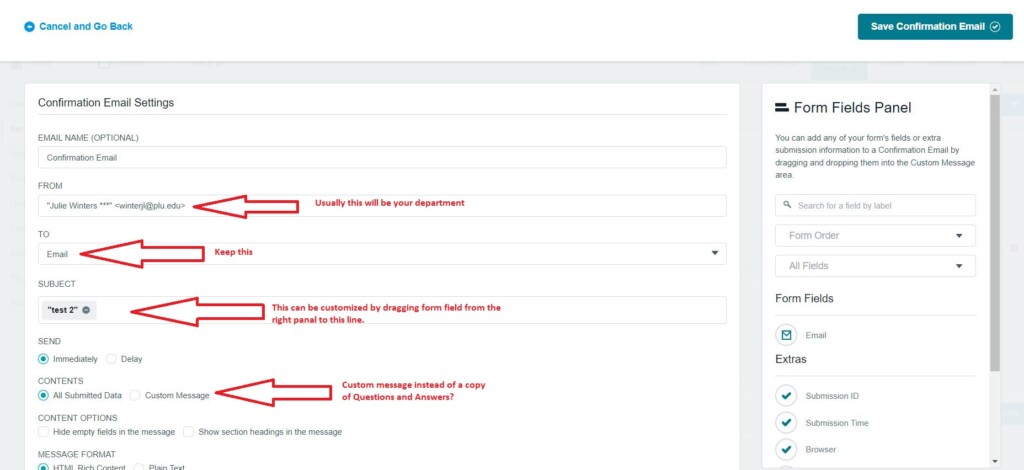
If you want to customize the form even more, under Emails & Actions on the left navigation you also have Welcome & Submission Message options.