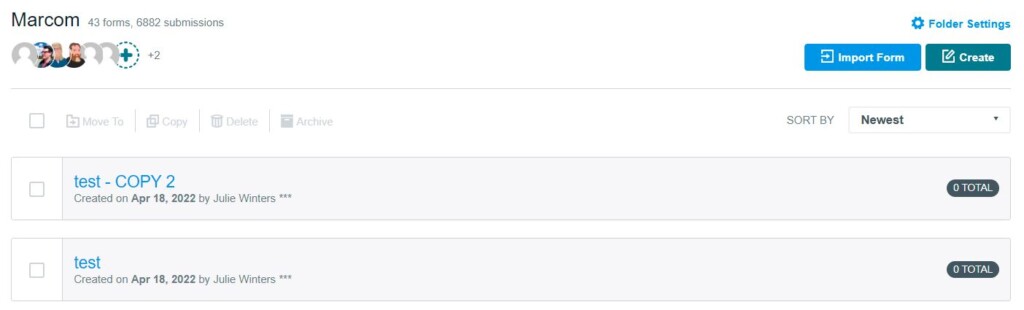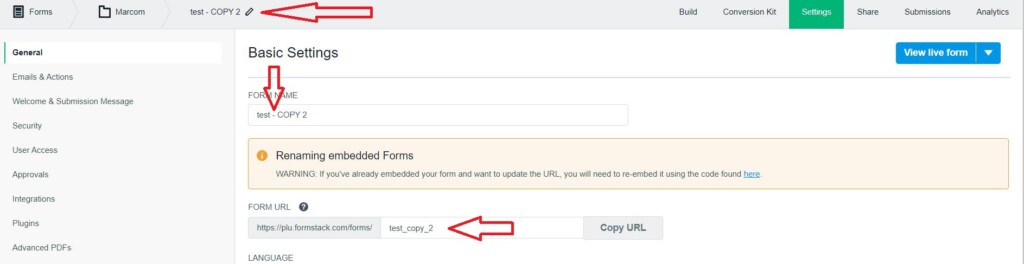You can import a form or create from scratch. You can also copy an old form.
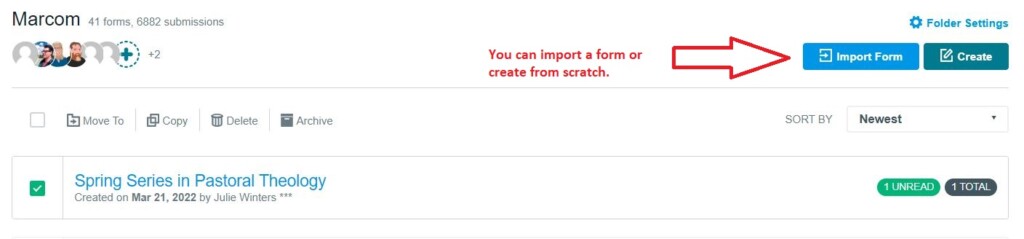
When creating from scratch, click on Form then the Next Step button. We currently are not using Survey and Workflow.
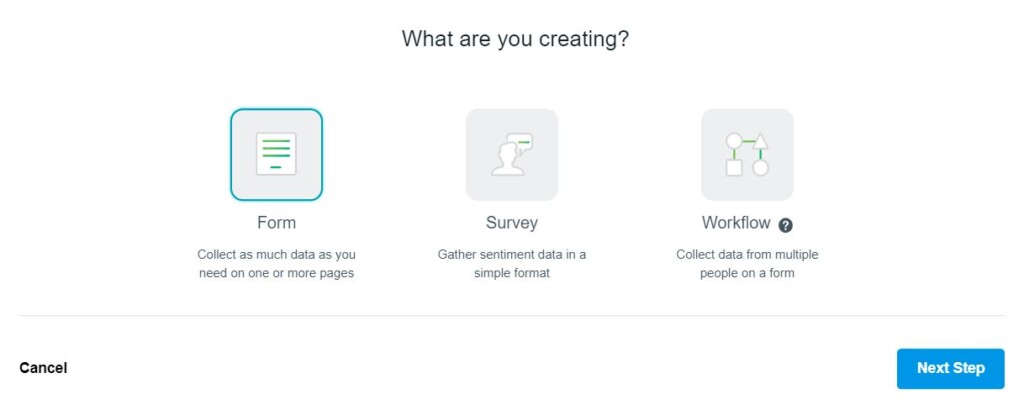
Fill in the form name, then form url in lower case letters with underscore in between the words.
Click on Start with blank Form instead.
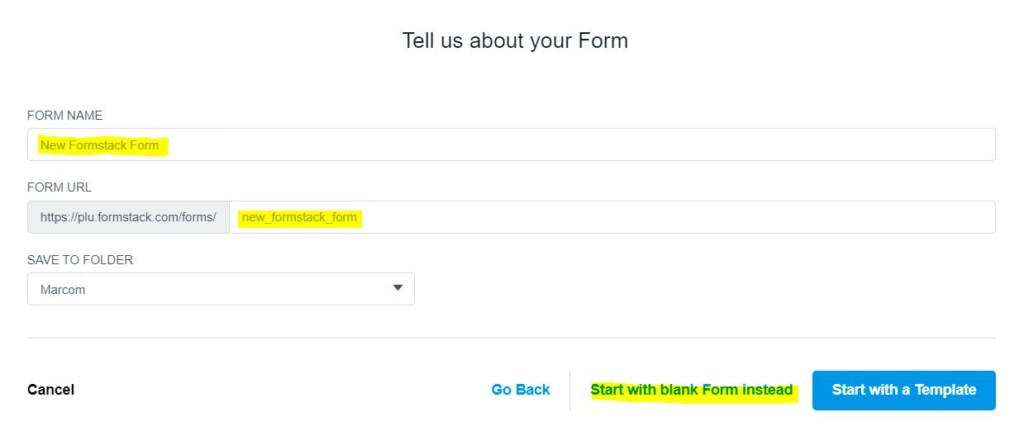
You can copy a form by checking the box in front of the form you need to copy, then click on Copy to My Account.
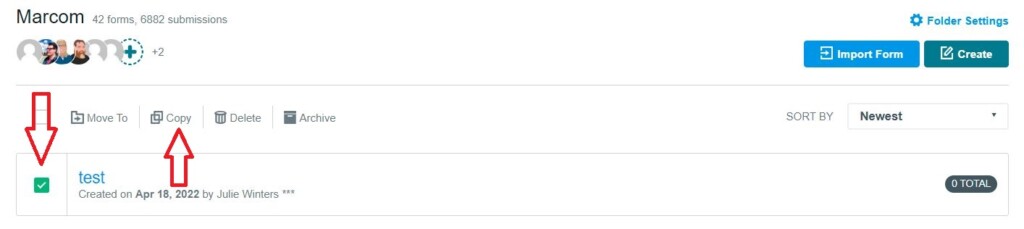
After you make a copy of your form, you need to click on the name of the form then on Settings to change the name and url of the form.