Page 1167 • (12,089 results in 0.029 seconds)
-
Schedule a Visit (link) view page
-
Schedule a Visit (link) view page
-
Schedule a Visit (link) view page
-
view images descriptions print Filter AllMusicTheatre & Dance Select which month(s) you would like to print: Close Print Click here for a full list of events from Music, Theatre & Dance
-
Knutson Lecture: Darren Dochukby Seth DowlandStudent-Faculty Publication: Bringing a Berry Back from the Land of the Deadby Suzanne Crawford O'brienHonoring Academic Achievement: PLU Joins Theta Alpha Kappaby Agnes Choi
-
Guidelines for a General Education Program (pdf) view download
-
Revised August 2013 Only state and local government employers may offer “Comp Time.” As Pacific Lutheran University is a private employer, regulations state we are not eligible to offer “Comp Time.”
-
The PLU Center for Diversity, Justice, and Sustainability works with students, faculty, staff, alumni, and community members to imagine and create equitable and thriving communities, and offer a network of advocacy resources.
-
Marketing Materials This is a block of text that explains what the marketing materials are for and how to use them. TV AnnouncementsDOWNLOAD OPTIONSStudent BrochuresDOWNLOAD OPTIONSSocial Media ResourcesDOWNLOAD OPTIONSStaff/Faculty FlierDOWNLOAD OPTIONS
-
FMLA Forms for a Family Member's Serious Health Condition (pdf) view page
Do you have any feedback for us? If so, feel free to use our Feedback Form.