Page 148 • (5,529 results in 0.018 seconds)
-

. [Save to ePass] Button: Save your current favorites to ePass. [ADD] Button: Add the current page to your favorites. [EDIT] Button: Edit your bookmarks, and give them a new title and URL. [REMOVE] Button: Remove selected bookmarks. Can also drag/drop them to reorder how you see fit. [SAVE] Button: Save your configured bookmarks. [NEW] Button: Click to add a custom bookmark, and give it a title and URL. [BACK] Button: Cancel your selected option. Load from ePass Save to ePass Save Add Edit Remove Back
-
browser you are signed into ePass. [Save to ePass] Button: Save your current favorites to ePass. [ADD] Button: Add the current page to your favorites. [EDIT] Button: Edit your bookmarks, and give them a new title and URL. [REMOVE] Button: Remove selected bookmarks. Can also drag/drop them to reorder how you see fit. [SAVE] Button: Save your configured bookmarks. [NEW] Button: Click to add a custom bookmark, and give it a title and URL. [BACK] Button: Cancel your selected option. Load from ePass Save
-
signed into ePass. [Save to ePass] Button: Save your current favorites to ePass. [ADD] Button: Add the current page to your favorites. [EDIT] Button: Edit your bookmarks, and give them a new title and URL. [REMOVE] Button: Remove selected bookmarks. Can also drag/drop them to reorder how you see fit. [SAVE] Button: Save your configured bookmarks. [NEW] Button: Click to add a custom bookmark, and give it a title and URL. [BACK] Button: Cancel your selected option. Load from ePass Save to ePass Save
-
signed into ePass. [Save to ePass] Button: Save your current favorites to ePass. [ADD] Button: Add the current page to your favorites. [EDIT] Button: Edit your bookmarks, and give them a new title and URL. [REMOVE] Button: Remove selected bookmarks. Can also drag/drop them to reorder how you see fit. [SAVE] Button: Save your configured bookmarks. [NEW] Button: Click to add a custom bookmark, and give it a title and URL. [BACK] Button: Cancel your selected option. Load from ePass Save to ePass Save
-
ePass. [Save to ePass] Button: Save your current favorites to ePass. [ADD] Button: Add the current page to your favorites. [EDIT] Button: Edit your bookmarks, and give them a new title and URL. [REMOVE] Button: Remove selected bookmarks. Can also drag/drop them to reorder how you see fit. [SAVE] Button: Save your configured bookmarks. [NEW] Button: Click to add a custom bookmark, and give it a title and URL. [BACK] Button: Cancel your selected option. Load from ePass Save to ePass Save Add Edit
-
signed into ePass. [Save to ePass] Button: Save your current favorites to ePass. [ADD] Button: Add the current page to your favorites. [EDIT] Button: Edit your bookmarks, and give them a new title and URL. [REMOVE] Button: Remove selected bookmarks. Can also drag/drop them to reorder how you see fit. [SAVE] Button: Save your configured bookmarks. [NEW] Button: Click to add a custom bookmark, and give it a title and URL. [BACK] Button: Cancel your selected option. Load from ePass Save to ePass Save
-
signed into ePass. [Save to ePass] Button: Save your current favorites to ePass. [ADD] Button: Add the current page to your favorites. [EDIT] Button: Edit your bookmarks, and give them a new title and URL. [REMOVE] Button: Remove selected bookmarks. Can also drag/drop them to reorder how you see fit. [SAVE] Button: Save your configured bookmarks. [NEW] Button: Click to add a custom bookmark, and give it a title and URL. [BACK] Button: Cancel your selected option. Load from ePass Save to ePass Save
-
your favorites for any browser you are signed into ePass. [Save to ePass] Button: Save your current favorites to ePass. [ADD] Button: Add the current page to your favorites. [EDIT] Button: Edit your bookmarks, and give them a new title and URL. [REMOVE] Button: Remove selected bookmarks. Can also drag/drop them to reorder how you see fit. [SAVE] Button: Save your configured bookmarks. [NEW] Button: Click to add a custom bookmark, and give it a title and URL. [BACK] Button: Cancel your selected
-
Gen Ed transition info for students who arrived in Fall 2022 or Spring 2023As a student who began at PLU during the 2022-23 academic year, you will be given the option to retain the previous GenEd requirements or switch (opt-in) to the new requirements. A CAPP report with the name “GenEd Transition Review” is available in Banner. Go to Banner, select “View Previous Reports” and look for the one called “GenEd Transition Review.”It demonstrates how your current coursework applies to the new GenEd
-
ePass. [Save to ePass] Button: Save your current favorites to ePass. [ADD] Button: Add the current page to your favorites. [EDIT] Button: Edit your bookmarks, and give them a new title and URL. [REMOVE] Button: Remove selected bookmarks. Can also drag/drop them to reorder how you see fit. [SAVE] Button: Save your configured bookmarks. [NEW] Button: Click to add a custom bookmark, and give it a title and URL. [BACK] Button: Cancel your selected option. Load from ePass Save to ePass Save Add Edit
Do you have any feedback for us? If so, feel free to use our Feedback Form.